Apollo.io Integration
Contents
Overview
Apollo.io is a sales intelligence and engagement platform.
The Store Leads database does not include any personal information, so customers often use other data vendors to find contact information for the stores in our database. The Apollo.io integration makes it easier to access Apollo.io contact data when using Store Leads.
Configuration
Enabling the Apollo.io Integration
-
To enable the Apollo.io integration, visit the Integrations page in the Dashboard and click on "Apollo.io".
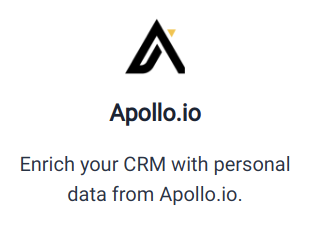 Apollo.io Integration Summary.
Apollo.io Integration Summary. -
You'll see a page that summarizes the Apollo.io integration. Before you can enable the integration, you'll need to enter your Apollo.io API Key.
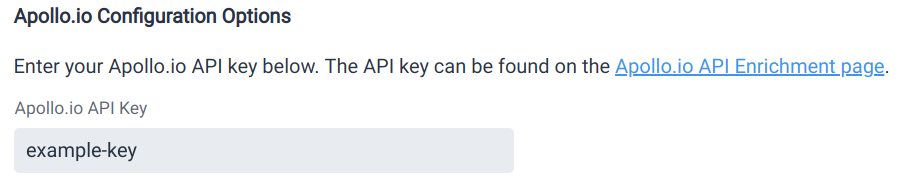 Apollo.io API key.
Apollo.io API key. -
Now click the enable button.
 Enable Apollo.io Integration.
Enable Apollo.io Integration. -
At this point, the integration is enabled.
Disabling the Apollo.io Integration
If you wish to deactivate the integration, simply click the disable button.

Managing Personas
Even though Apollo.io has their own functionality to support personas, they do not expose persona data through their API. Instead, you can creates personas within Store Leads.
Personas are used to filter contacts based on their job title. Create separate personas for each type of contact that you want to reach. Personas can be used to automatically create CRM records from Apollo.io data during weekly workflows.
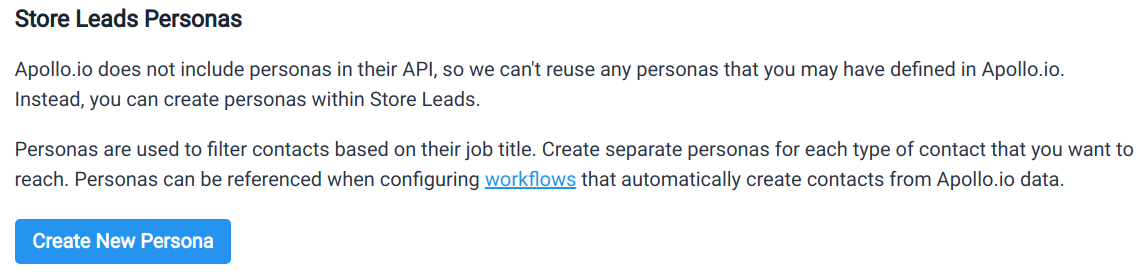
Click the "Create New Persona" button to get started.
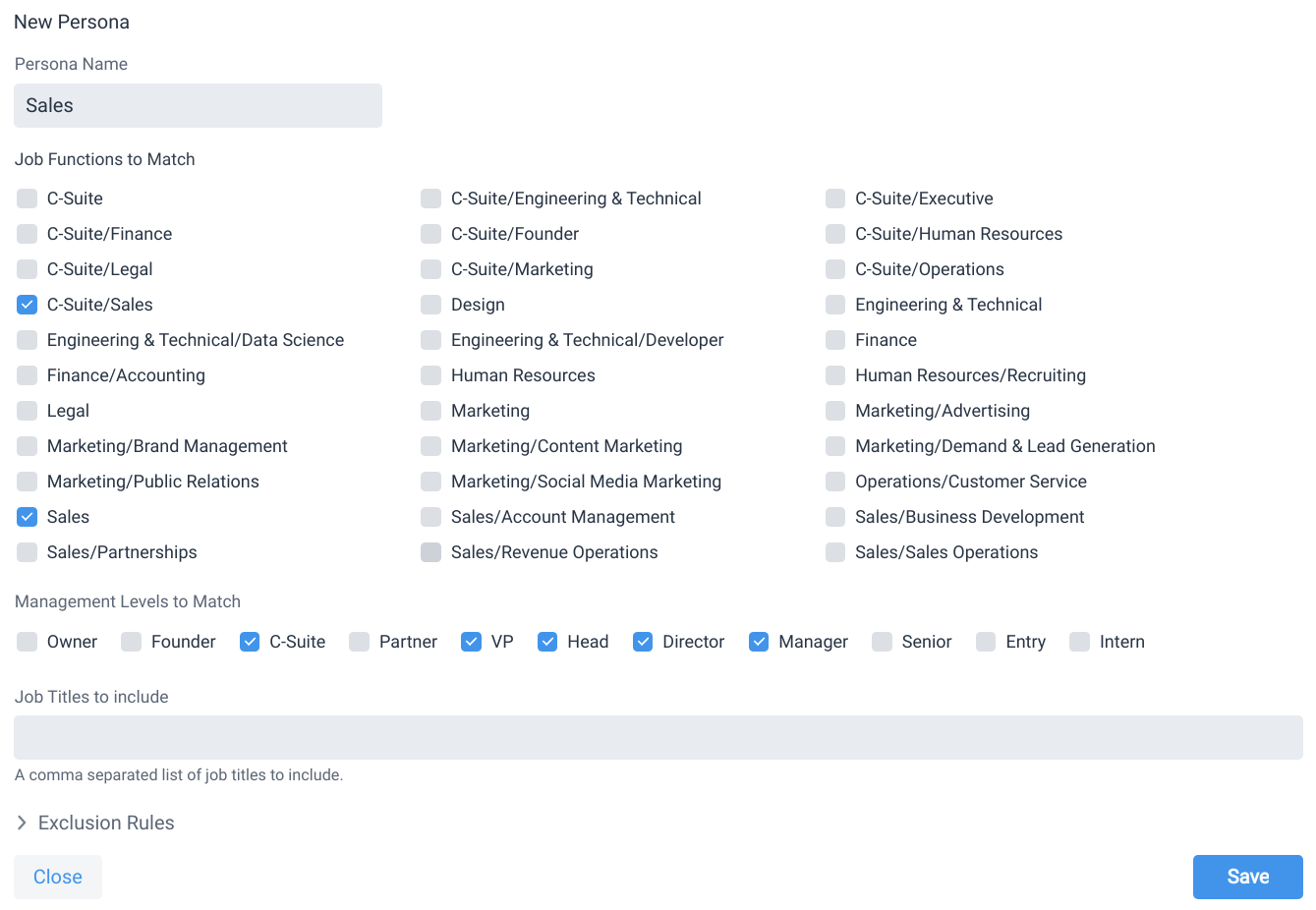
To configure a persona, provide the following information:
- Name: Each persona needs a unique name.
- Job Functions: A list of job functions to match. Contacts are automatically mapped to job functions based on their job titles. Do not check any values to match contacts in any job function.
- Management Levels: A list of management levels to match. Contacts are automatically mapped to management levels based on their job titles. Do not check any values to match contats at any management level.
- Job Titles: A comma-separated list of job titles to match. Use this to match on specific job titles (e.g., chief troublemaker) rather than our predefined job functions.
In order to match the persona, a contact's job function must match any of the checked values (if any are checked) AND a contact's management level must match any of the checked values (if any are checked) AND a contact's job title must match any of the job titles (if any are provided).
Expand the Exclusion Rules section to configure a list of job functions, management levels and job titles to filter out from the persona.
Click the Save button to save the new persona.
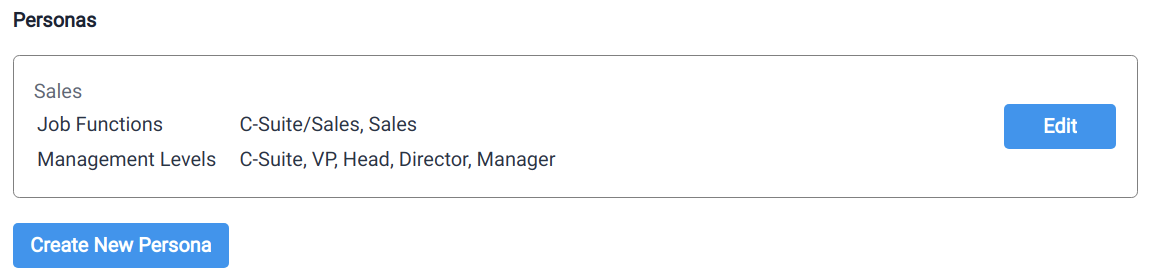
Click the Edit button next to the persona to modify or delete it.
Apollo Person and Contact Management
The Apollo.io integration allows you to see a list of people working at each store (assuming Apollo.io has data for that store). You can also save people as Apollo.io contacts and add them to sequences.
Viewing People Working At a Store
With the Apollo.io integration enabled, a new "Apollo.io" tab is available on the store detail page. Click on this tab to see the list of people working at each store. Data is retrieved from Apollo.io in real-time.
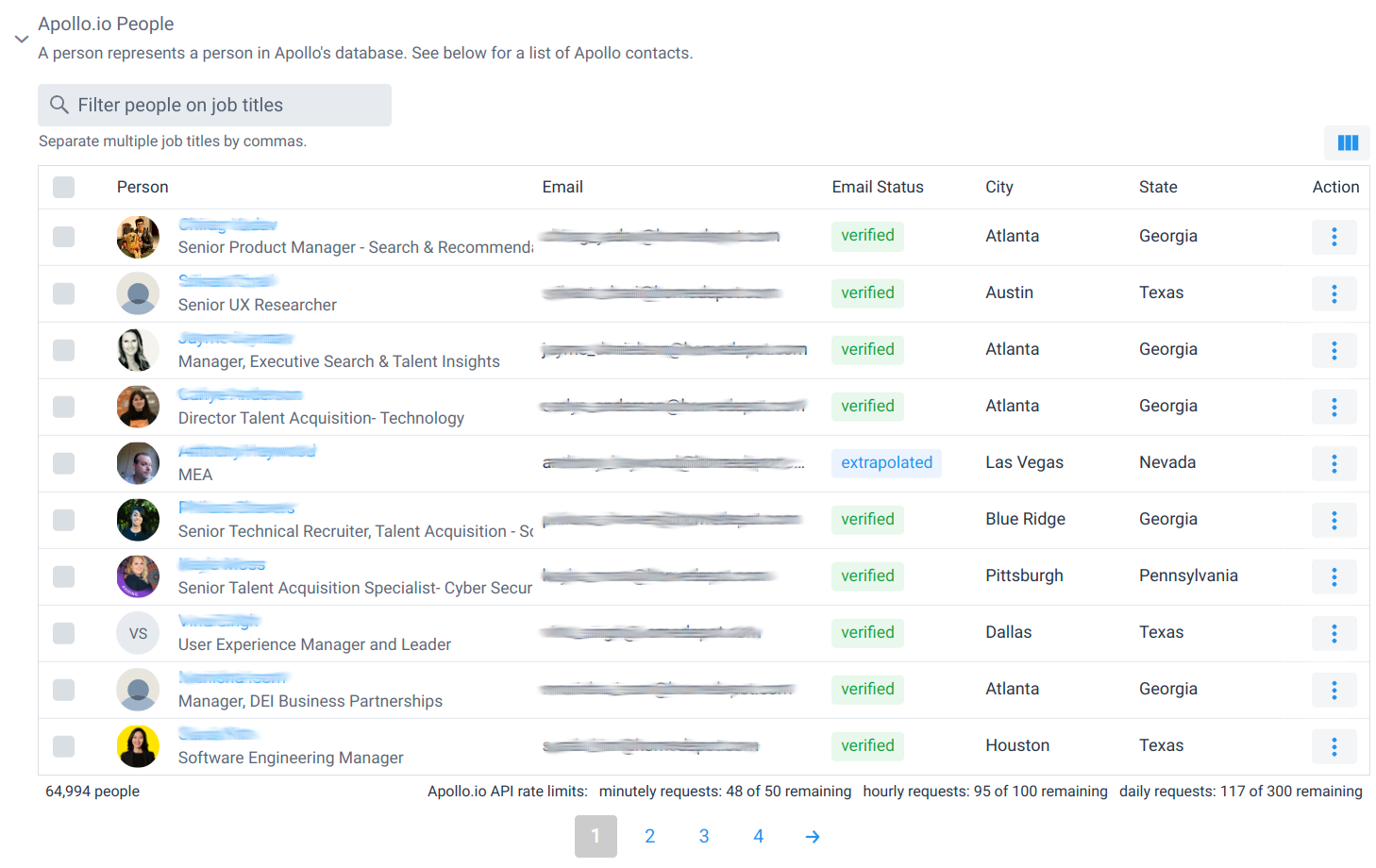
Note that there are 2 sections: people and contacts. A person represents a person working at the company from the Apollo.io database. People can also be saved to Contacts within Apollo.io. This is done to bookmark the person for later reference or to use Apollo.io's sequencing features.
By default, we show the list of people for a store but the list of contacts is hidden. To reveal the list of contacts, click the icon to the left of the "Apollo.io Contats" section. Separate API calls are require to retrieve the lists of people and contacts. Apollo.io can have fairly aggressive rate limits, so we save API calls by hiding the list of contacts unless you need it.
Customizing Columns
To customize the columns displayed for each person, click on the Column icon on top right corner of the person list.

This will reveal a menu that lets you choose which columns to display for each person.
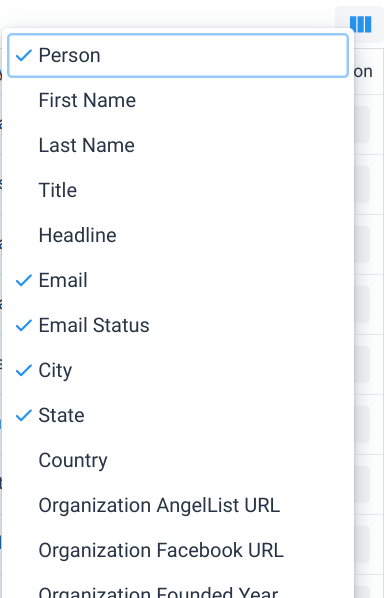
Creating Apollo.io Contacts
To save a person as an Apollo.io contact, click on the Action menu for the person and select "Save as Apollo.io Contact".
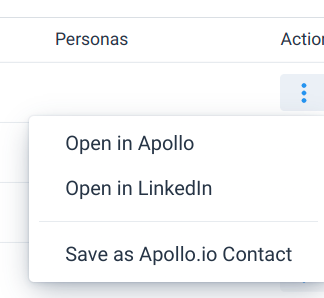
This will reveal the "Save Apollo Contact" form which can be used to customize contact details including contact stage and labels. All information is prefilled from data fetched from Apollo.io. Once you're done customizing the information, click the "Create" button to save the contact.
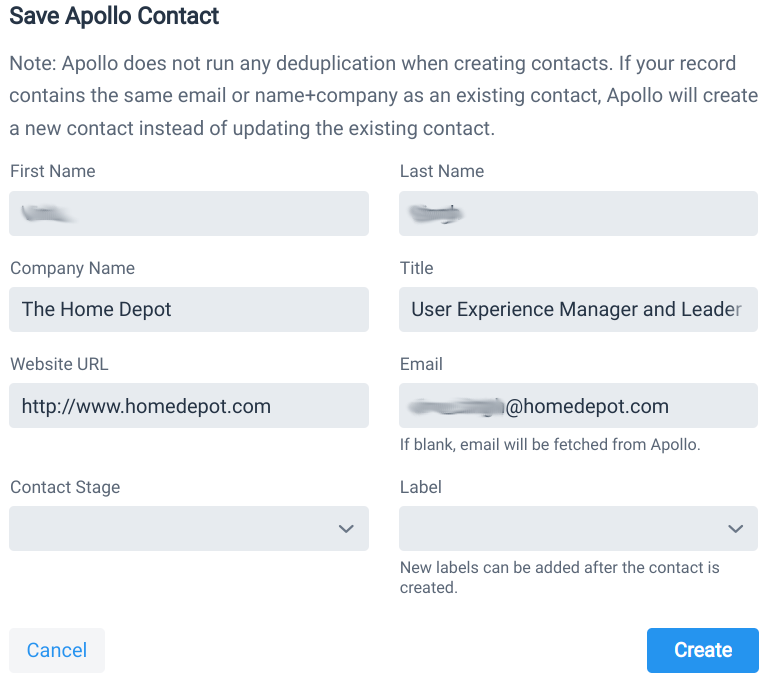
After the contact is created, you'll need to open the "Apollo.io Contacts" section to see it.
Bulk Apollo.io Contact Creation
To create multiple Apollo.io contacts at a time, start by selecting multiple people that you'd like to save as contacts.
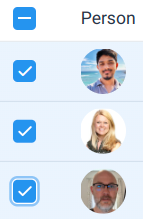
This will reveal a Save as Apollo.io Contacts button in the upper right corner of the person list. Click that button to see the bulk creation confirmation screen, which also allows you to configure stages and lists for the new contacts.
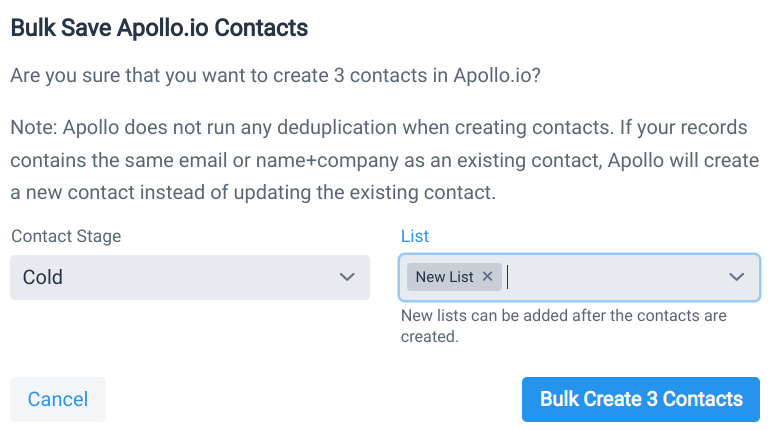
Viewing Contacts For a Store
Open the "Apollo.io Contacts" section to see the list of Apollo.io contacts for each store.
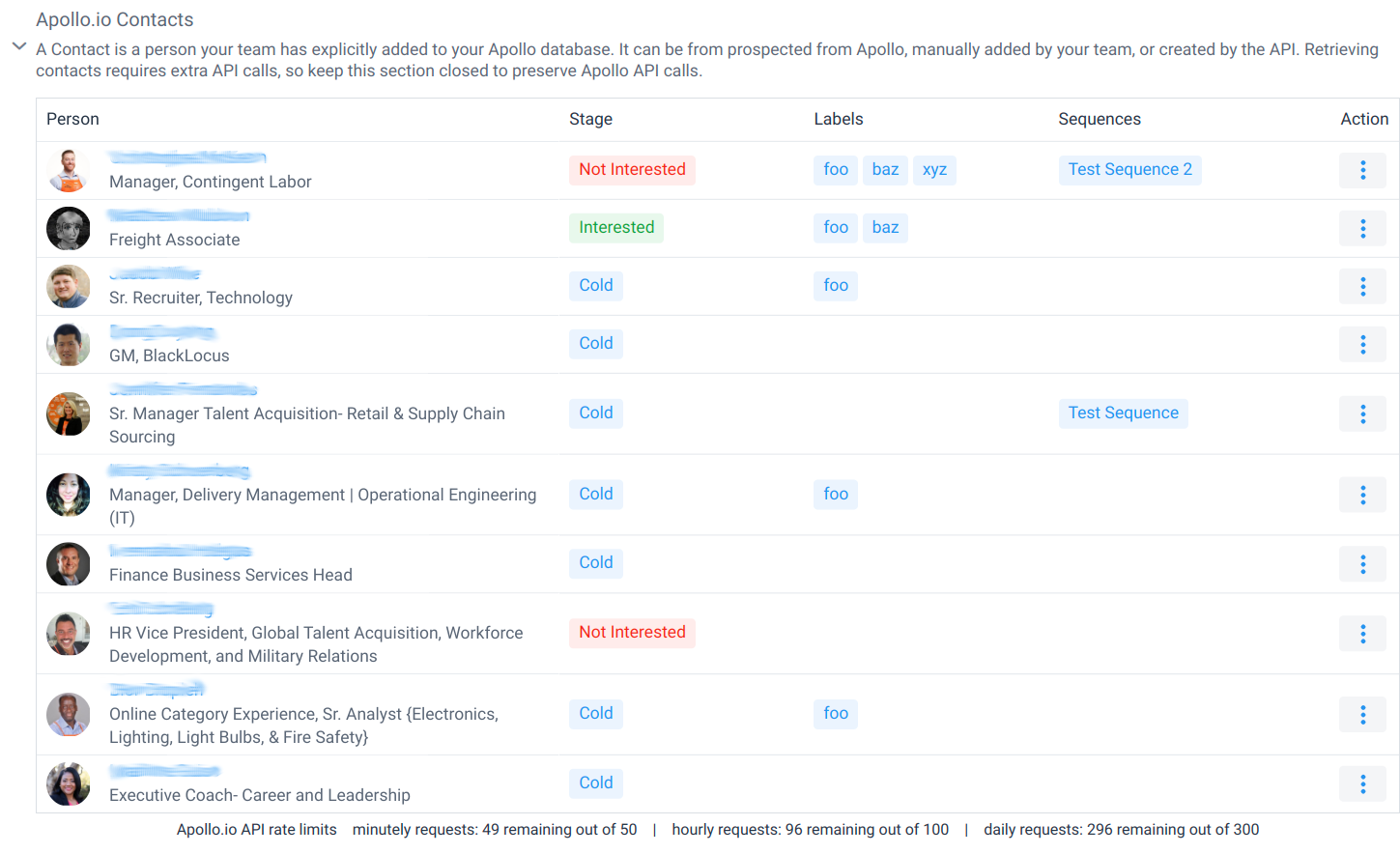
For each contact, you'll see the list stage assigned to the contact and a of labels and sequences to which the contact is assigned (if any). To change the stage, labels or sequences, click on the Action menu for the contact.
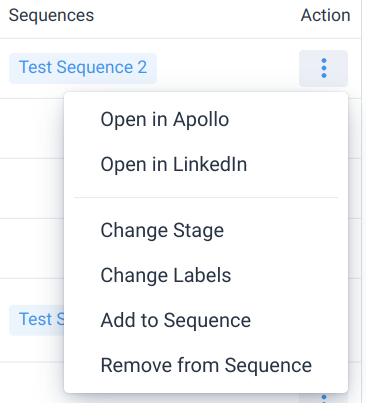
Customizing Columns
To customize the columns displayed for each contact, click on the Column icon on top right corner of the contact list.

This will reveal a menu that lets you choose which columns to display for each contact.
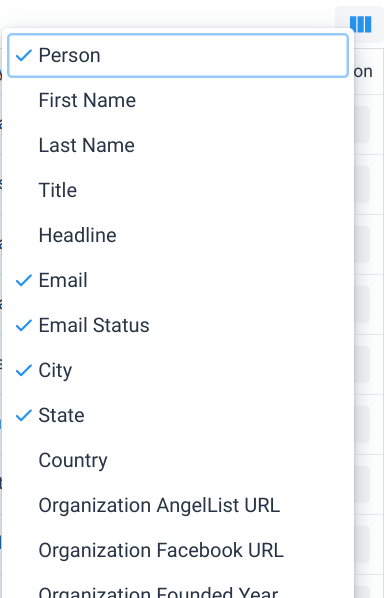
Bulk Add to Sequence
To assign multiple contacts to a sequence, start by selecting multiple contacts.
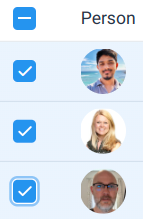
This will reveal an Add to Sequence button in the upper right corner of the contact list. Click that button to see the "bulk add to sequence" confirmation screen, which also allows you to configure the desired sequences and relevant options.
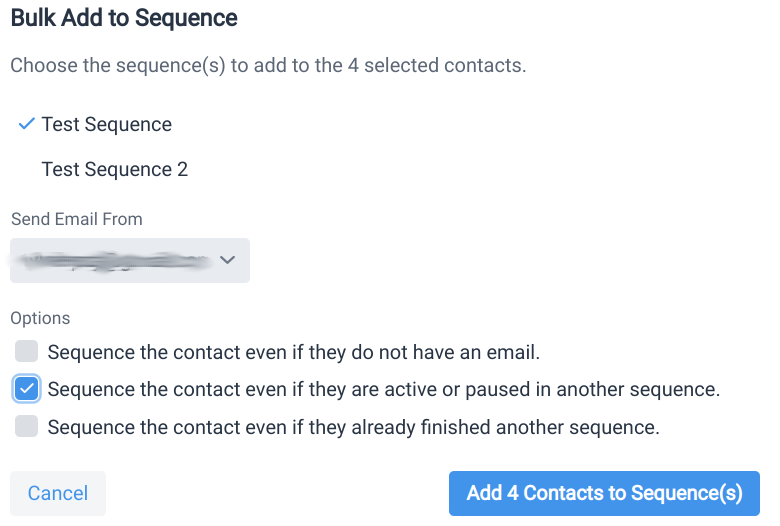
CRM Contact Management
With the Apollo.io integration enabled, you can manually create contacts in your CRM (e.g., Salesforce) from Apollo.io data This feature can only be used if you have a CRM integration enabled.
Manually Creating CRM Contacts From Apollo.io
Start by ensuring that manual creation of HubSpot contacts
Now view the details for a domain and click on a CRM tab. In the example below, we show the CRM tab for HubSpot. You will see contact data from Apollo.io for people working at the store that you're looking at (if any).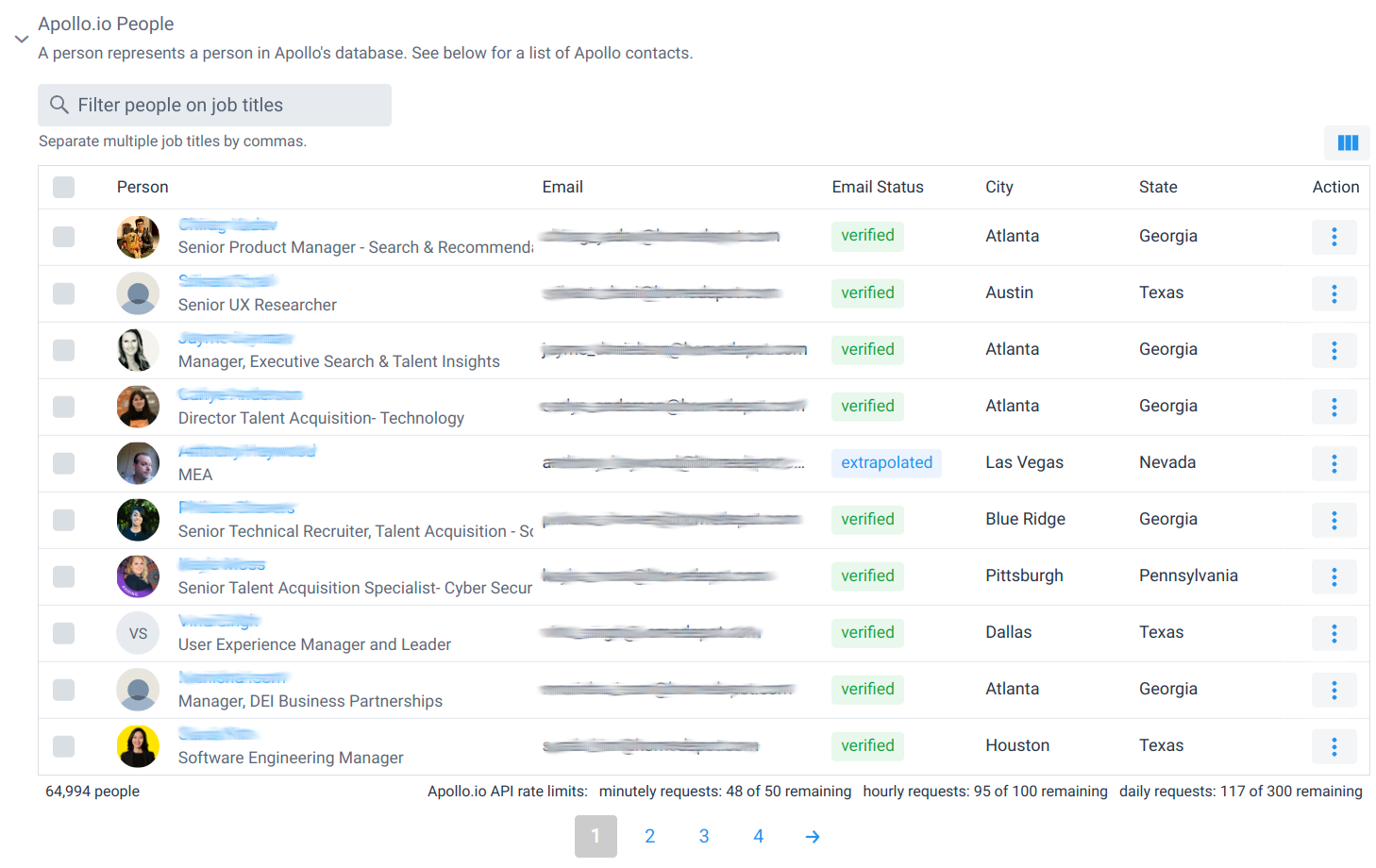
You can filter contacts by job title and click on the person's name to visit their LinkedIn page. Viewing the list of contacts that work at a company is free through the Apollo.io API.
To create a HubSpot contact, click on the Action menu for the person and select "Create In HubSpot". When creating a contact in a CRM, the person's email address is fetched from Apollo.io which costs 1 credit.
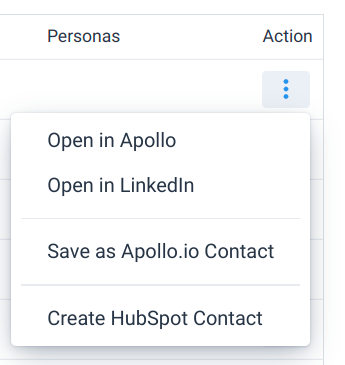
Automatically Creating CRM Contacts From Apollo.io
With the Apollo.io integration enabled, a workflow can be configured to automatically create CRM contacts from data retrieved through the Apollo.io API.
Apollo.io API Rate Limits
One notable constraint of the Apollo.io integration is that Apollo.io has a fairly restrictive rate limit on API calls. Their Professional plan allows up to 1,000 API calls per day which puts a maximium on the number of contacts that can be created. When creating contacts, we first have to query the Apollo.ai API to find people working at a store (which requires at least API call) and then another API call to fetch the email address of each person. The exact number of contacts that can be created per day depends on the the configuration of the Contact Creation Rules in your workflow and on the coverage of data within Apollo.io for the stores that you are targetting.
As a result of this constraint, you may want to contact Apollo.io sales to create a custom plan with a higher API rate limit.
 Store Leads
Store Leads