Custom Matches
Overview
Out of the box, Store Leads provides dozens of filtering options along with tracking for over 2,400 different apps and over 600 technoloigies. But sometimes that's just not enough and more specificity is needed to find the exact stores that you're looking for.
Custom Matches allow you to specify patterns for us to look for on each website. We'll automatically tag the websites that contain these patterns and you can easily search for these websites using search filters.
This can help you detect stores that use specific wording on their website (for instance, you could use Custom Matches to build a list of stores that using eco-friendly wording) or detect stores that are using a technology that we do not yet support.
Note: Custom Matches are only available on the Enterprise plan.
Creating A Custom Match
To create a Custom Match, navigate to the Custom Match page and click the "Add New Custom Match" button.

You'll be asked to provide the following information to define the Custom Match.
- Name: Used to identify the Custom Match within our UI.
-
Scope: Defines which content the pattern(s) are matched against.
- Global matches against any page that we crawl on each site.
- Meta Description matches against meta description tag on the home page.
- Meta Keywords matches against meta keywords tag on the home page.
- Patterns: A pattern is the arbitrary text/code to look for on each website that we crawl. Multiple patterns can be added to a single Custom Match and a website will match if any of the patterns are present. Patterns are case sensitive, so the pattern "example" will not match "EXAMPLE".
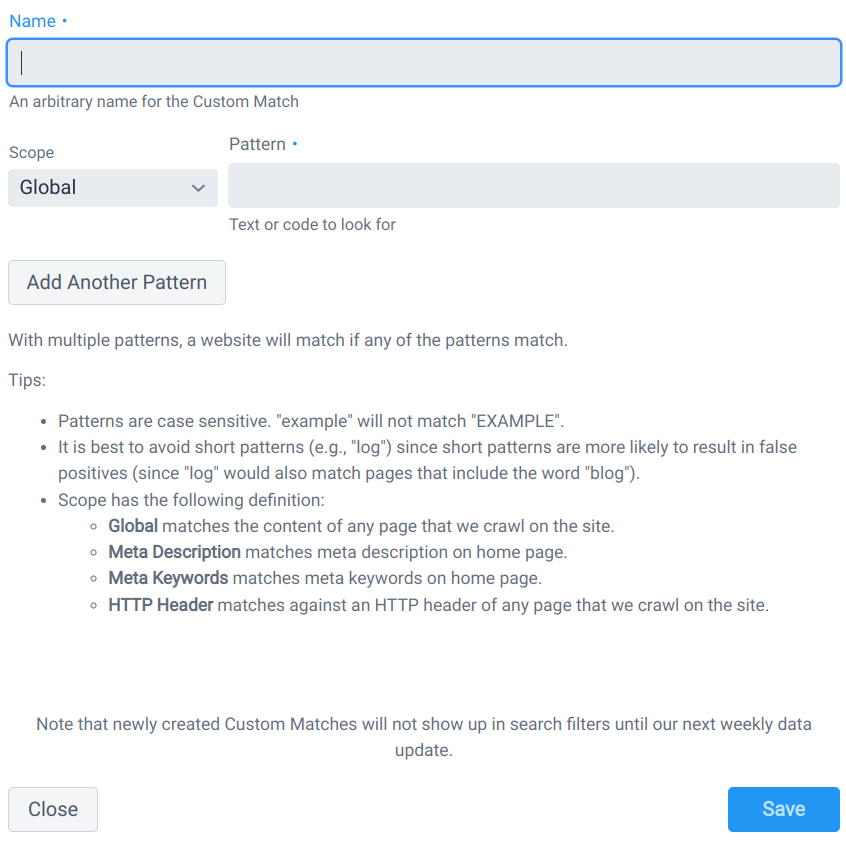
Fill in the required details and click the "Save" button.
Changes to Custom Matches only take effect in the next weekly update (typically on Sunday nights Pacific Time). Since we crawl stores once a week, if a Custom Match is created on a Wednesday, we'll only have crawled about 50% of the stores in our database by the time the next weekly update is published (so you'll need to wait until the following weekly update for 100% coverage).
Searching for a Custom Match
To search for stores matching a Custom Match, use the "Custom Matches" filter in Basic Search or a filter of the same name in Advanced Search.
 Store Leads
Store Leads